Search and Link Quick Action
- About the Search and Link Quick Action
- Parameters
- Classic Action Designer: Search and Link Action
About the Search and Link Quick Action
The Search and Link action searches for and links one business object record to another record. For example, you can link an employee record to an incident record. You can only link records in a relationship with your associated business object.
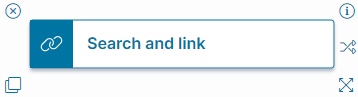
Parameters
To access the parameters select the Action Block to display them in the Settings pane.
Action Block Settings
- Block Label: A unique name for the block. This is useful to identify each action when you have more than one of the same action block added or cloned in the design area.
-
Condition Editor: Click Condition Editor to open the Condition Editor workspace in the Graphical Action Designer.
- Relationship: The relationship between the current business object and the business object to which you want to link. Select the desired relationship from the dropdown menu.
The relationship you choose will dictate how the resulting dropdown menus and options populate and interact.
- Where: When you select the relationship, the first of three dropdown menus populates with the master and related fields to evaluate and link.
- Find Where: Choose the relationship for the master field.
- Operator: Specify the comparison operator.
- String: A string to use for comparison.
- Enter a string manually, or click the f(x) icon to open the Expression Editor and enter an expression to use for comparison.
- Add
 another parameter to the search. Use the dropdown menu to select an AND or an OR search parameter.
another parameter to the search. Use the dropdown menu to select an AND or an OR search parameter. - Delete
 the search parameter.
the search parameter.
- Relationship: The relationship between the current business object and the business object to which you want to link. Select the desired relationship from the dropdown menu.
Click Save to commit your settings.
Start Block Settings
These settings are accessed by selecting the Start Block, see Start Block Settings.
